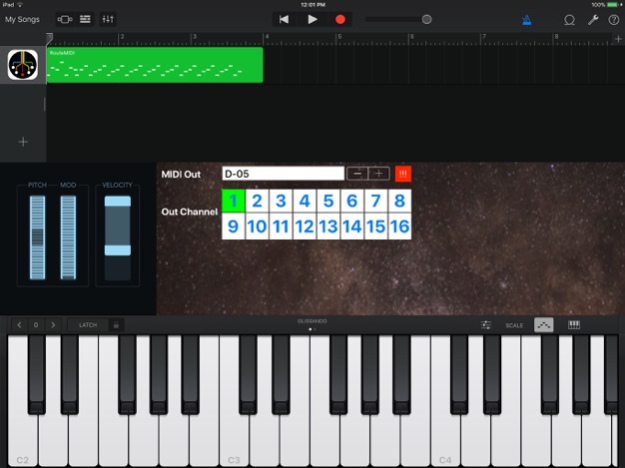RouteMIDI 1.5
Continue to app
Paid Version
Publisher Description
Play external Synthesizers from Garageband.
RouteMIDI, in conjunction with a DAW such as Garageband, will allow you to create tracks that will use any of your external MIDI synthesizers for that track, as alternate to instruments etc. built into the DAW.
For each track that you select RouteMIDI as it's Audio Unit, you will be able to browse through whatever external devices are connected. Then, you may optionally direct the MIDI to any of the standard 16 Channels so that Multi-Timbral units are supported.
Mar 11, 2018
Version 1.5
This app has been updated by Apple to display the Apple Watch app icon.
Version 1.5 addressed cosmetic issues in order to conform fully with App Store regulations.
Version 1.3 Removed redundant code that may have been responsible for app crashing when used on a device connected to an ipv6-only Network.
Made some changes that should serve to alleviate a potential processing bottleneck. The bottleneck may have been responsible for notes occasionally being stuck "on". Additionally, an "ALL NOTES OFF" button (3 exclamation marks on a Red Background) has been added to the panel to the right of the MIDI out destination Stepper control. In the event of any notes becoming stuck on, a single tap of this button will clear it.
About RouteMIDI
RouteMIDI is a paid app for iOS published in the Audio File Players list of apps, part of Audio & Multimedia.
The company that develops RouteMIDI is Brian Howarth. The latest version released by its developer is 1.5.
To install RouteMIDI on your iOS device, just click the green Continue To App button above to start the installation process. The app is listed on our website since 2018-03-11 and was downloaded 9 times. We have already checked if the download link is safe, however for your own protection we recommend that you scan the downloaded app with your antivirus. Your antivirus may detect the RouteMIDI as malware if the download link is broken.
How to install RouteMIDI on your iOS device:
- Click on the Continue To App button on our website. This will redirect you to the App Store.
- Once the RouteMIDI is shown in the iTunes listing of your iOS device, you can start its download and installation. Tap on the GET button to the right of the app to start downloading it.
- If you are not logged-in the iOS appstore app, you'll be prompted for your your Apple ID and/or password.
- After RouteMIDI is downloaded, you'll see an INSTALL button to the right. Tap on it to start the actual installation of the iOS app.
- Once installation is finished you can tap on the OPEN button to start it. Its icon will also be added to your device home screen.